6 Things to Do Before Installing iOS 17 Beta. The final version of iOS 17 will be released this fall. Are you tempted by adventure? Here is some information and advice before taking the plunge!
THINK TWICE BEFORE INSTALLING A BETA VERSION ON YOUR MAIN DEVICE
A beta version is a test version that can have a lot of bugs. Before taking the plunge, it is important to take this into account, especially if you plan to install it on the main smartphone that you use every day. On iOS 17, some apps may not work properly, which would be particularly unfortunate if the app in question is essential for you. So don’t hesitate to take the time to check the reviews on the App Store first.
Likewise, we’ve seen some particularly annoying bugs with iOS beta releases, such as alarms that aren’t working properly. If your iPhone is your alarm clock, make sure it’s working before you rely on it to be on time for work.
These are just two examples of bugs, be aware of them.
SAVE YOUR DATA
We cannot repeat it enough: back up your data regularly! Our smartphone has become one of the most precious objects in our daily life. Not necessarily for its intrinsic value, but for the amount of data it contains. Important discussions, working documents, directory, photos that are important to you … your iPhone contains a large part of your private and personal life, so don’t forget to make a copy regularly to avoid losing all of it in case of loss, of theft … or bug of a beta version.
Because yes, a beta version remains an unstable version and more or less annoying bugs can occur. If it’s just an app that’s crashing, that’s okay, but it can happen that it prevents your iPhone from restarting. You will then have to perform a restore and you may lose some of your data.
To avoid this kind of misfortune, find our tutorial explaining how to backup and restore data from your iPhone.
MAKE SURE YOU KNOW YOUR PASSWORDS
When installing the iOS beta, you will be asked to log back into your iCloud account with your Apple ID. Likewise, when restoring your iPhone, you will be asked for the same password to decrypt your backup.
To avoid any unpleasant surprises, make sure you know your password. If you wrote it down in a note on your iPhone to remember it … that’s a terrible idea. Instead, use a password manager, but remember to recover it BEFORE updating your device.
CHECK YOUR STORAGE SPACE
To update your iPhone, you will need to download iOS 17 on your iPhone before installing it. And it takes up space! Allow between 2 to 5 GB for the download, and you will need additional space for the installation to proceed correctly.
Go to your iPhone settings ➡ General ➡ iPhone storage. You will then see the space available on your phone, but also the applications that take up the most space. You’ll also find two handy options: “Unused Apps”, which uninstalls apps you don’t use, and “iCloud Photos” to automatically upload your photos to the cloud.
Be careful though: you only have 5 GB of available free on iCloud. Beyond that, you will have to take out a subscription.
WHAT ABOUT MY IPHONE WARRANTY?
If in Europe the question was quickly ruled out, with all devices having a mandatory two-year warranty, whatever the user does with it, in the United States the question of the warranty of Android devices whose ROM has been flashed has long been the subject of debate. For iOS, the question does not arise, since it has to be software offered by Apple.
Be aware that, in any case, it is always possible to restore your iPhone or revert to a previous version of iOS. And if something goes wrong, your iPhone’s warranty will still work.
Now that everything is ready, all you have to do is download and install iOS 17.
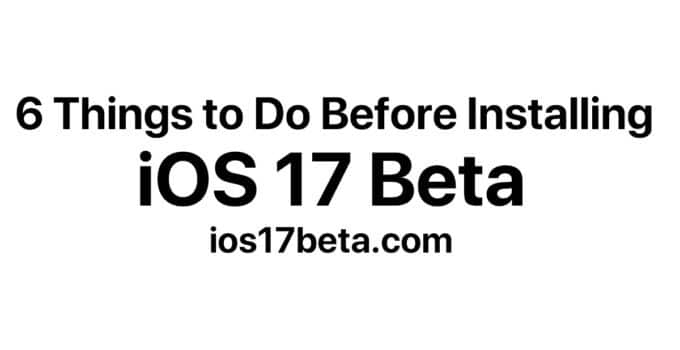

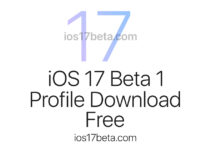
How I’m downaload