How to install iOS 17 Beta Profile. iOS 17 Developer beta is the pre-release software designed to allow developers to improve their apps with the latest iOS APIs and features and make their apps compatible with the new update.
To get the iOS 17 developer beta, you need to know how to get your hands on the iOS 17 developer beta profile. Fortunately, Apple makes the developer beta available for developers soon after the WWDC event.
And luckily, all non-developer users interested in trying the latest iOS update can also install the developer beta profile and try the new update before it’s available in the public beta program (which is generally released one month after the developer beta release), or officially for everyone throughout the year.
However, you should be aware that developer betas can be very unstable. To put it bluntly, the beta is just unfinished software that isn’t quite ready to be distributed to everyone. This sometimes results in a button having a different color scheme or menu options shuffling their seats that are changed in the final version. And also random freezing and restarting. So, proceed with caution.
6 Things to Do Before Installing iOS 17 Beta
Should you wait for the public beta?
Although the developer beta of iOS 17 can give you the bragging rights to your friends and colleagues. Installing them on your daily device could pose a big risk. As the public beta was launched after some time, the developer beta was launched, critics and a large number of bugs have already been found and fixed until its release.
Public betas are designed for people who are neither working at Apple nor developers, but are early adopters of the technology, people who don’t mind running a little too close to the limit if it rewards them by providing access to the latest features. a little ahead of the rest of the world.
However, not all is plain sailing with public betas either. Users should take precautions before even installing a public beta. Moreover, there are many cases where people have suffered data loss even after taking the necessary precautions. Fortunately, not all data is irreplaceable.
Therefore, if you want to try the latest features but at the same time want to limit the risk exposure of your device. The public beta offering may suit you well. It also doesn’t require you to have a developer account and is only released a few months after the Develepor beta, and that should give you enough time to play.
If you can wait, the iOS 17 public beta will be available in July 2023.
How to get the developer beta of iOS 17
Well, the actual first step is to get a developer beta profile. There aren’t many ways you can get your hands on a beta developer profile.
You can officially get it by visiting developer.apple.com. go to the ”Account” tab on the website.
Then,log into your Apple account by tapping the “Forward Arrow” icon after entering your credentials.
Then proceed with enrolling in the Apple Developer Program. However, enrolling in the Apple Developer Program will make your wallet $ 100 lighter.
If you don’t want to pay. Another way to get your hands on a developer profile is to get it from a developer friend or download it from a website like iosprofiledownload.com.
However, please note that these websites are not approved for Apple’s beta profile distribution. Therefore, some of them carry significant risks, be sure to do a thorough check before downloading files of such a critical nature from the web.
How to install iOS 17 beta profile?
So, here are the juice people. The “why” of you being here, reading this article. So, without too much delay, let’s get to work right away.
- First of all, you will need to download and install an iOS 17 beta profile (from your developer account, from a friend or from a site like https: // iosprofiledownload. Com.
- Once the source of the file has been blocked and you have touched the download button. Tap the “Allow” button to download a configuration file to your iPhone.
- After the profile has been downloaded. Tap the “Close” button to close the alert.
- Now go to the “Settings” app on your iPhone. Then, tap the “Downloaded profile” option.
- Then,tap the “Install” button in the upper right corner of the screen.
- Then, read and give your consent to Apple for the installation and tap the “Install” button in the upper right corner of the screen.
- Then,click “Install” again in the pop-up warning to confirm the installation.
- Finally, click the “Restart” button to apply the changes to your iPhone.
- After restarting, go to the “General” tab from the “Settings” app.
- Then, go to the “Software update” option from the list.
- After that, click the “Download and Install” button to download and install the iOS 17 beta on your iPhone.
- Now let your iPhone install the profile and you can sit anxiously staring at the screen (just kidding). Once the installation is complete, you can now use the iOS 17 developer beta build.
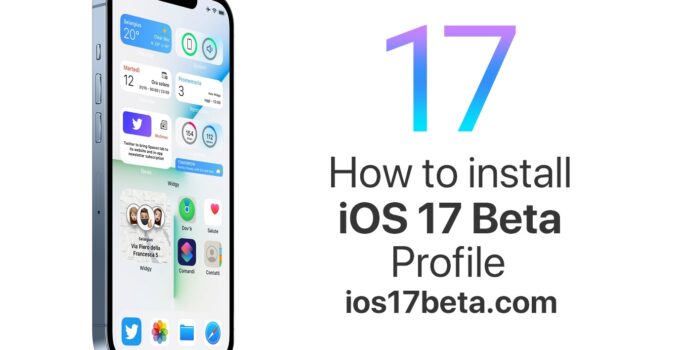
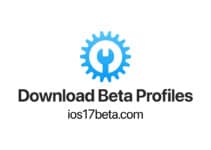
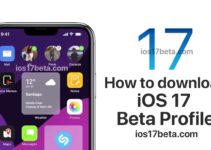
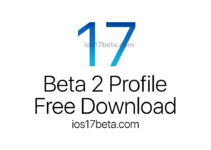
yes
I ios17
Ios 17 beta please