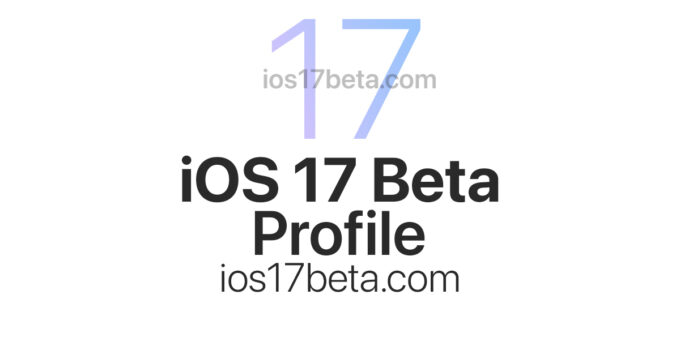iOS 17 Beta Profile. Download Beta Profiles. The iOS 17 software update will officially be released for all compatible iPhones in September 2023. However, the developer beta has been available since June 5th. In this article, we explain how you can install iOS 17 on your iPhone at each stage of development – developer beta, public beta and stable version.
Roadmap
As Apple is likely to follow the previous iOS versions, the final version of iOS 17 is expected to be released for all compatible iPhone models in September this year. Previously, on June 5, the company released the beta testing program to developers only. The public beta version is expected to be release in July 2023.
iOS 17 Beta Profile Release Date
- June 5, 2023: iOS 17 developer beta will release.
- July 2023: iOS 17 public beta is release.
- September 2023: iOS 17 is set to be officially released.
The biggest highlight of the new iOS version is undoubtedly the lock screen personalization. With it, you can create different lock screen options and navigate between them to choose the one that suits you best.
How to download and install your iOS 17 on iPhone
Before installing, be sure to back up your iPhone so that you can revert to the stable version of the operating system in the event of a problem. You can find out exactly how to do this in our backup guide for the iPhone.
iOS 17 Developer Beta Profile
As mentioned, the iOS 17 beta is now available for developers. This means that if you have a developer account, you can easily download the first beta file and install it on the iPhone. Keep in mind that beta software is a software version that is still under development and has not yet been released to the public. Membership in the Apple Developer Program, which costs around $100, is also required at this stage.
Before testing the software on your device, make sure you enable developer mode under Settings > Privacy & Security. Follow these steps to install iOS 17 developer beta on your iPhone using the configuration profile:
- Download the configuration profile from the Apple developer site (a developer account is required).
- On your device: Load the configuration profile directly onto the device and follow the installation instructions.
- On your Mac or PC: Save the file to disk and email it to an account on your iPhone. Select the configuration profile in Mail and follow the appropriate installation instructions.
- Plug your device into a power cord and connect to a Wi-Fi network.
- Tap on “Settings > General > Software update”.
- Click on “Download and Install”.
- Choose Install.
- If prompted, enter your passcode.
- Once the device reboots, iOS17 Developer Beta will be running.
Public Beta
The public beta of iOS 17 is not expected to appear until July of this year. To participate in the Apple Beta Software Program, you must first be a member. Only then can you register your devices for the public betas and try out the latest features before the official version is released. Once the iOS 17 public beta files are available for download, follow the steps below to install the update package:
- Go to beta.apple.com with your iPhone and sign in with your Apple ID.
- Tap Register your iOS device to download the iOS17 public beta install profile to iPhone (follow the on-screen instructions on the device).
- Open the “Settings” app on your device.
- A new item indicates that the configuration profile was recognized. Select this option, tap the Install button on the next screen and follow the on-screen instructions.
- Note: This step only installs the file that releases the trial versions on the device.
- To install the iOS beta, follow the traditional procedure: Settings > General > Software update.
- Once the process is complete, your iPhone will be running the iOS 17 public beta.
Official release
The official iPhone operating system update is done Over-The-Air (OTA). You only need an internet connection to get the update file. To check if iOS17 is available on your smartphone, download and install the update by following the steps below:
- Start the settings on your iPhone.
- Navigate to the “General” option.
- Tap Software Update. The system will now check for available updates.
- If an update is available, the relevant information will be displayed on the device screen. Click on the “Download and Install” option.
- After downloading the latest version, select “Install Now”.
- After the restart, your iPhone will run iOS 17.
- Remember! The update will not be installed until the device restarts. To do this, the iPhone must have at least 50% battery power left or be connected to a charger. Happy downloading!