How to download iOS 17 Beta Profile Free. The latest iteration of Apple’s operating system, iOS 17, brings with it a host of new and exciting features. Whether you’re a developer eager to explore these features or simply a tech enthusiast who likes to stay ahead of the curve, you might be interested in downloading the iOS17 Beta profile. Here’s a step-by-step guide on how to do it.
Join our Telegram group at: https://t.me/downloadbetaprofile
How to Download the iOS 17 Beta Profile?
The iOS 17 Beta profile can be downloaded by following these steps:
Step 1: If you have an old profile, uninstall it first.
Step 2: Navigate to betaprofile.dev and download the iOS 16.6 Developer beta profile.
Step 3: Install the newly downloaded profile on your device.
Step 4: Restart your phone.
Step 5: Pause for a minute or two.
Step 6: Check for updates – you should see iOS 17 Beta available.
If the beta profile is removed when the iPhone restarts, here’s how to fix it:
- Disable automatic updates on your device.
- Download the profile again and restart your phone.
- Check for updates.
- Wait for 2 minutes and check again for updates.
- Following these steps, you should be able to select the iOS 17 Developer Beta even if the profile was removed. Please note that the availability of iOS 17 is determined in step 6.
As always, remember that beta versions can sometimes be unstable and not fully functional. If you’re using your primary device, you might want to wait for the official release before installing the beta profile.
How to Install an iOS Update with an IPSW File?
If you’ve downloaded an IPSW file for the iOS 17 update, you can use it to manually update your device. Here’s how you do it:
- Connect your iPhone or iPad to your computer and open iTunes.
- Select your device in iTunes.
- While holding the Shift key (Windows) or the Option key (Mac), click on “Update” or “Check for Update”.
- Browse and select the IPSW file you’ve downloaded.
- iTunes will use the IPSW file to update your device.
How to Install IPSW without iTunes?
In case you want to install an IPSW file without iTunes, you’ll need to use a third-party tool like AnyTrans or iMazing. Here’s how:
- Download and install the third-party tool on your computer.
- Connect your iPhone or iPad to the computer.
- Open the tool and select the “Update iOS” option.
- Choose the IPSW file that you’ve downloaded previously.
- Follow the on-screen instructions to install the IPSW file on your device.
Frequently Asked Questions
Q: Is the iOS 17 Beta version available to everyone? A: The iOS 17 Beta version is primarily intended for developers. However, Apple typically releases a public beta version a few weeks later, allowing everyone to test out the new features.
Q: What should I do after downloading the iOS 17 Beta profile? A: After you download and install the profile, you should restart your device. Then, by following “Settings” > “General” > “Software Update”, you can find and install the new iOS 17 Beta update.
Q: Is it safe to install the iOS 17 Beta version? A: Beta versions are not finished products and can contain bugs or issues. For this reason, you might want to consider installing the iOS 17 Beta on a secondary device instead of your main one. Also, it’s always crucial to perform backups.
Q: What if I want to remove the iOS 17 Beta profile? A: If you wish to remove the iOS 17 Beta profile, go to “Settings” > “General” > “Profile” and find the “iOS 17 Beta Software Profile”. Choose the “Remove Profile” option and then restart your device.
We hope this guide assists you in the process of downloading and installing the iOS 17 Beta profile. As always, remember to back up your device before experimenting with a new operating system!
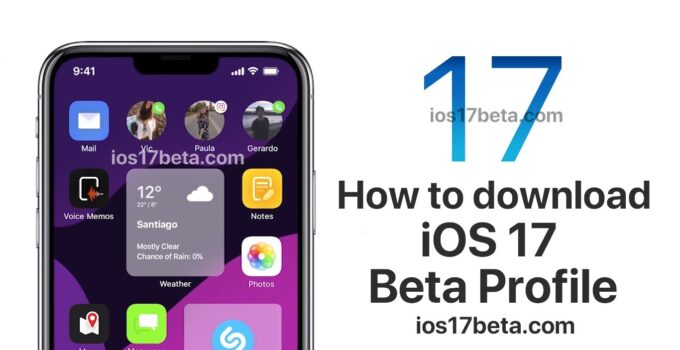

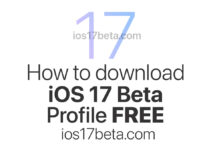
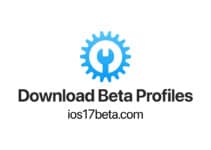
Download iOS 17 proflie
I want to download iOS 17 file.
Please let me to download it.