iOS 17 Beta Profile Download Free. Download Beta Profiles. If you have the urge to download and install an iOS 17 beta profile, we walk you through the process. And if you have an iPad, rest assured, the procedure is the same with iPadOS.
If this is your first time, we still recommend that you first read our 6 tips to follow before installing the iOS 17 beta. This could be particularly helpful to you. It’s done ? So let’s take the next step.
Join our Telegram group at: https://t.me/downloadbetaprofile
How to download iOS 17 Public Beta
Note that when Apple makes a new public beta available, many users rush to this version, saturating Apple’s servers. If so, wait a bit and try again later.
The first step is to register on the official Apple website. You need to access it from the device you want to put into beta. If you’ve been in a beta before, just log in. Otherwise, sign up with the Apple ID used on your iPhone or iPad.
Once registered, click on the update that interests you among those offered (iOS, iPadOS, macOS, tvOS or watchOS). In the Get Started section, there will be a link titled Enroll Your Device; you just have to click on it. Here you will find a “Download Profile” button. Still from the device you want to install this beta on, click on it and download the iOS 17 beta configuration profile.
Did you make a backup of your iPhone or iPad? Then go to the Install iOS 17 step.
How to download iOS 17 Developer Beta Profile
To download a Developer Beta, it is necessary to have an Apple developer account by registering through the Apple Developer application. Please note, this registration is not free: it will cost you $ 99 per year. This will then give you access not only to Apple’s developer tools, but also to these valuable betas on all of the brand’s platforms. If you are an individual wanting to try out new iOS features on their iPhone, prefer the public beta when available.
Once you have subscribed, you will be able to download the Beta Configuration Profile file from your device. In this case, the beta of iOS 17 on your iPhone. To do this, go to the “Download” page of the Apple developer site from the device you want to update. You will be able to find Xcode, Metal Developer Tools for Windows and Reality Converter, but also, if you are registered in the developer program, the profiles in question.
Note that this file is not specific to an account and that some share it online. However, this remains against Apple’s terms of service.
While downloading, a pop-up will open telling you that the website is “attempting to download a configuration profile”. If you trust the source in question, you can allow the upload.
How to install iOS 17 Beta Profile
Once the Configuration Profile file is available on your iPhone, go to your phone’s settings. Under your account settings, you will see a new option titled “Uploaded Profile”. Click on it and you will then have the possibility to choose the profile of your iPhone among those present in its memory. So choose “iOS 17 Beta Software Profile” if it is signed by AppleCare. It is very important not to install a profile which is not verified to avoid any major problem.
Once the profile has been selected, you will have to read the terms of use. Then click on Install.
Once the iOS 17 Beta Profile is installed on your iPhone, you will be prompted to restart your iPhone. Do this, then go back to your iPhone’s settings, in the General tab, then Software Update. You will then have the option of downloading the iOS 17 beta as a simple OTA (over the air) update.
Restart your iPhone again, and voila! All you have to do is enjoy what’s new in iOS 17.
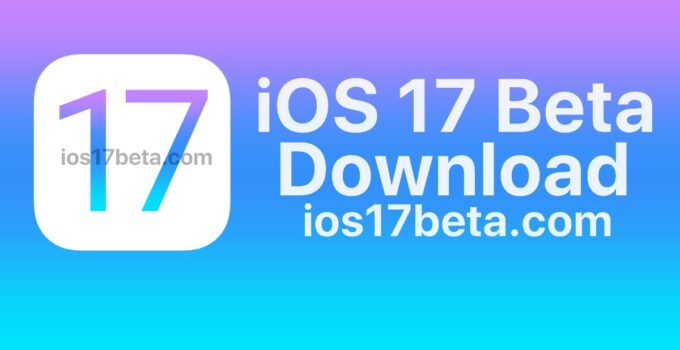
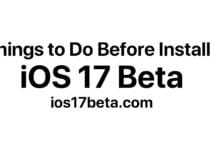
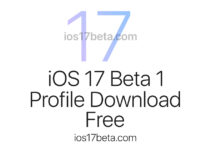
I want to install the latest version of iPad os
Carlopen9019@gmail.com
moisenecula@gmail.com
Cuando Mo descargalo
Thank you!
I want ios17 profile
mail:ice770804@gmail.com
I want ios17
poproszę doktoreka@wp.pl
I want install ios17
newaysemu19@gmail.com
parnellbrandi1@gmail.com
Vorrei istallare ios17 beta
please I would like to install iOS 17
Ios 17
damiansalgado0218@icloud.com
per qef
oldblue2020@gmail.com/iOS beta 17please
Send ios 17 beta profile and jailbreak to
aadubzz@gmail.com
iOS 17
please I would like to install iOS 17
please i would like to install ios 17
elvismuslikapersonal@gmail.com
Komparic.igor0@gmail.com